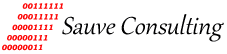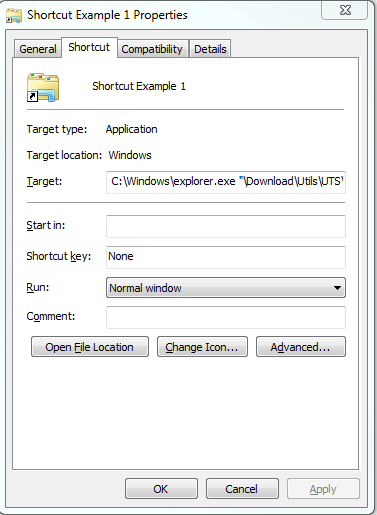Windows Shortcut: Removable Drive
This Windows tip will allow you to create a shortcut on a removable device such as a USB flash drive. The shortcut will not be drive letter dependent and so will work on any Windows PC you plug the removable device into.
Explorer.exe in Shortcut Target
You can create a relative shortcut by using C:\%windir%\explorer.exe in your shortcut Target field.
Just create a shortcut on your removable device as normal.
1. Open the shortcut properties.
2. At the beginning of Target field add C:\Windows\explorer.exe followed by the existing path in “”.
3. Remove the drive letter from the path so it looks like this:
C:\Windows\explorer.exe “\path-to-target”