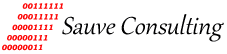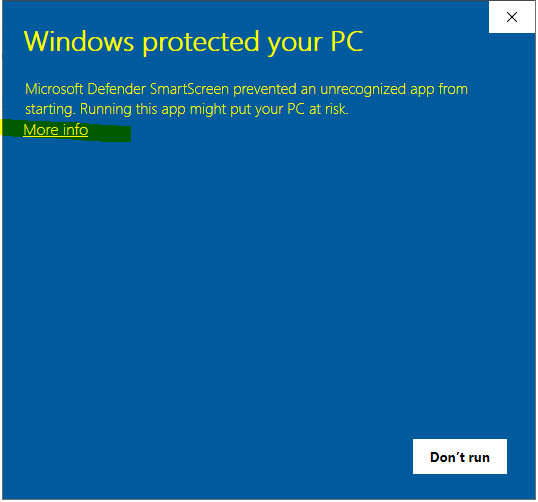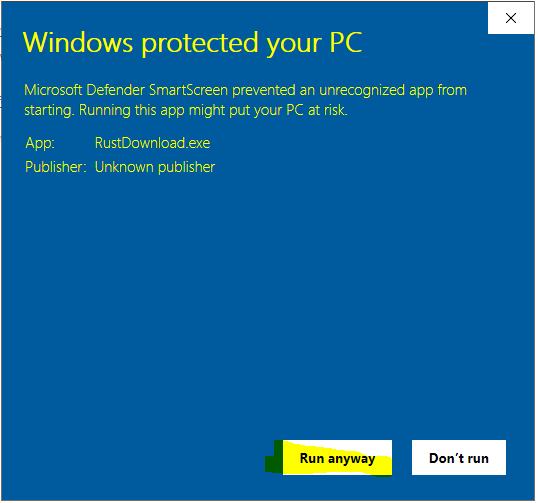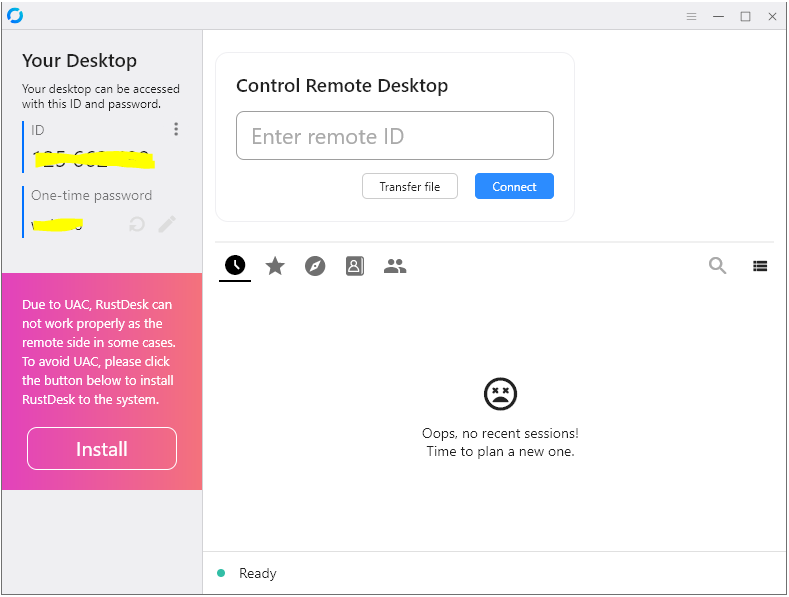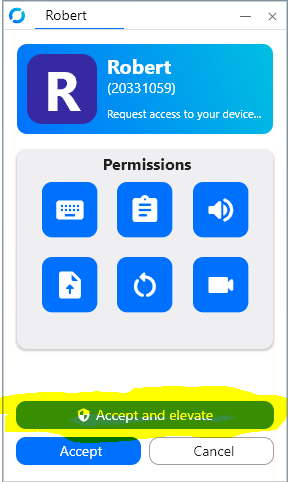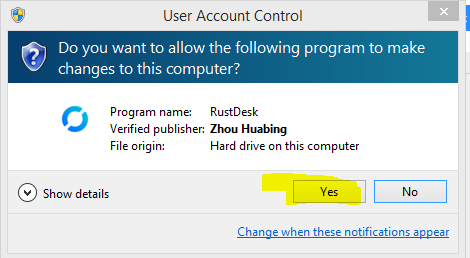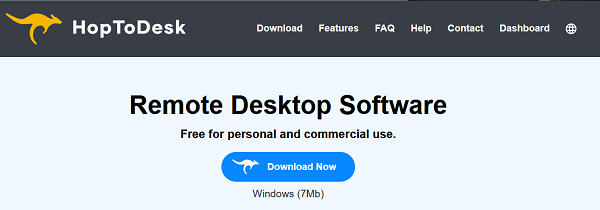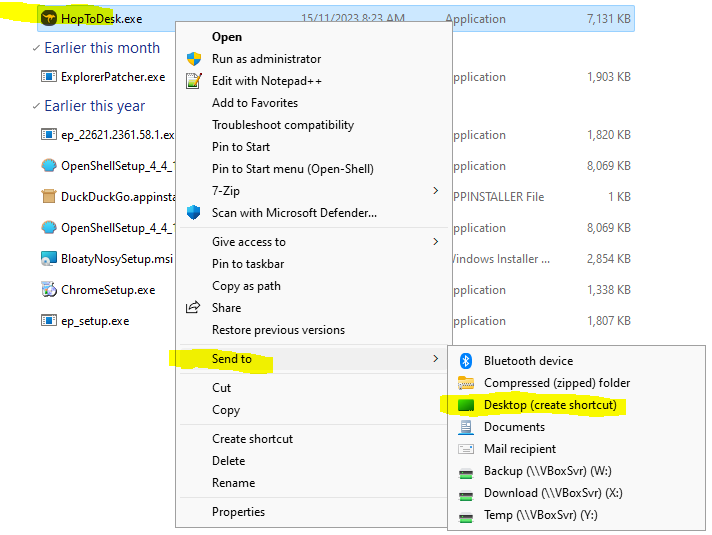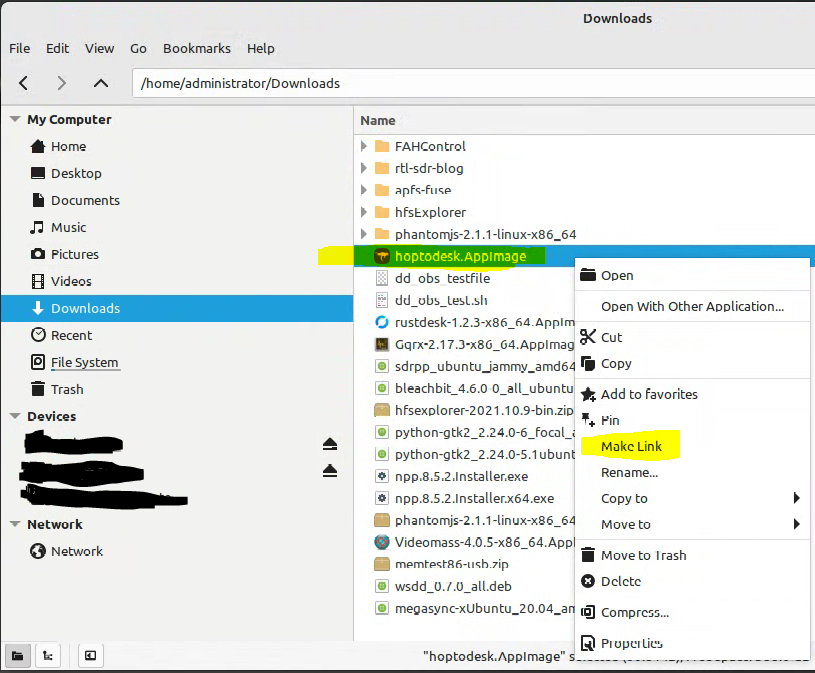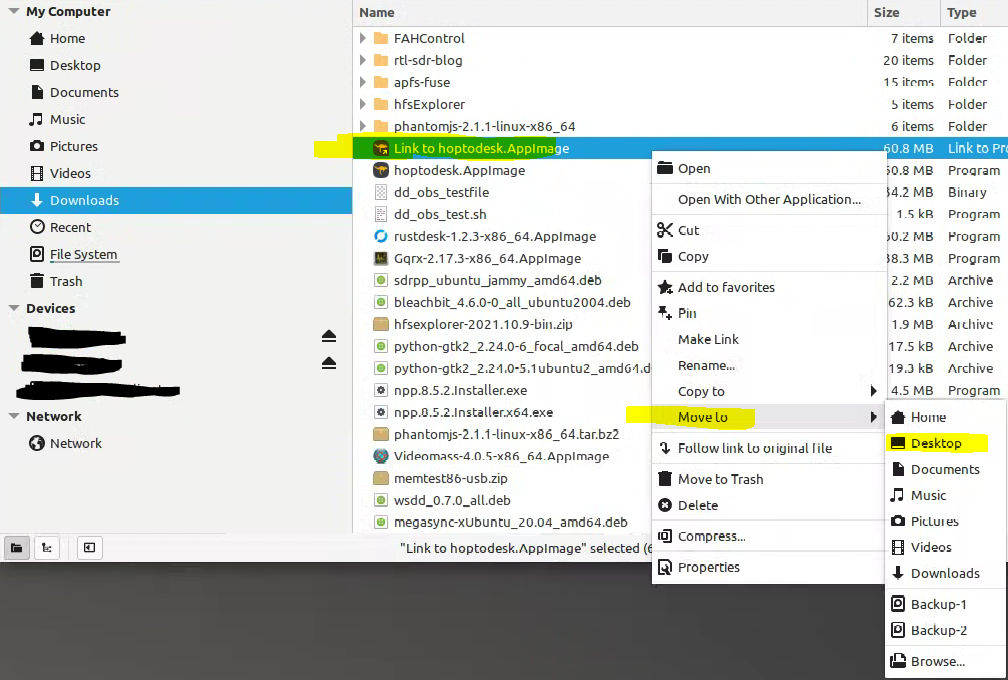I need help with my Computer!
We are here to help. You have a couple of support options available:
- Call or text Sauve Consulting at : 0438 147 217
- Email Sauve Consulting at:
- Remote desktop connection service using RustDesk or HopToDesk
RustDesk Remote Desktop Session
Microsoft Windows Users
RustDesk for Windows 10/11 can be downloaded to your PC from this link:
https://www.sauveconsulting.com.au/files/RustDesk/RustDeskDownloader.zip
Windows 7 user? I have not forgotten you.
Select the following link to download a Windows 7 version of RustDeskDownloader:
https://www.sauveconsulting.com.au/file/RustDesk/RustDeskDownloader-Win7.zip
After the file has been downloaded to your Downloads folder, navigate to the file, right-mouse click on it and select "Extract All...". Now open the extracted RustDeskDownloader.exe file. Your anti-virus software might block the RustDeskDownloader.exe file so you may have to temporarily disable your anti-virus software to continue. Windows will block the program, you will need to select "More info" and "Run anyway"
Select the "More info" link to continue.
Select the "Run anyway" button to continue.
Once the RustDeskDownload finishes installing, the RustDesktop will appear.
Contact me and quote your nine digit ID number. I will log onto your PC/laptop.
The following image will appear, select "Accept and elevate". Select "Yes" to "User Account Control".
Note: there is no need to install this program. Simply quit the program after the remote session has ended.
HopToDesk Remote Desktop Session
Microsoft Windows Users
Open your favorite web browser and head to the HopToDesk website: https://www.hoptodesk.com/
- Select "Download Now" (see fig. 1)
- Open downloaded file HopToDesk.exe (most likely located in your Downloads folder)
- Quote me your ID and password by text message or phone call (see fig. 2)
- Once logged in I can assist in solving your computer issue(s)
Fig 1. Select the "Download Now" button
Fig 2. Quote me your ID and Password.
Note: No need to install this program ( button in fig. 2). Once the remote session is over simply exit the program.
After that HopToDesk is no longer running on your computer. Each time you open HopToDesk you will receive a new ID and password.
Optional Extra: For convenience you can create a desktop shortcut to your HopToDesk download file.
Locate the HopToDesk.exe file in Windows Explorer (most likely in your Downloads folder). Right mouse click on the file, select "Send to" then select "Desktop (create shortcut)".
Fig 3. Create a desktop shortcut to your HopToDesk.exe file.
Linux Users
If you are a linux Debian, Ubuntu or Mint user, download the HopToDesk file here:
https://www.hoptodesk.com/hoptodesk.AppImage
After the file has downloaded open a terminal and make the hoptodesk.AppIamge executable as follows:
$ cd Downloads
$ chmod +x hoptodesk.AppIamge
$ exit
Back at the desktop open the Home icon, open the Downloads folder, right mouse click on the hoptodesk.AppImage file and select "Make Link".
Fig. 4 Create a HopToDesk link
Right Mouse click on the "Link to hoptodesk.AppImage" file and select "Move to" --> Desktop
Fig. 5 Move the HopToDesk link to your Desktop
Open the HopToDesk Desktop icon, quote me your ID and password by text message or phone call.
Apple Mac Users
Download the HopToDesk file as shown above in the Microsoft Windows Users section. Once downloaded open file HopToDesk.dmg
Drag and drop the HopToDesk file into the Applications folder.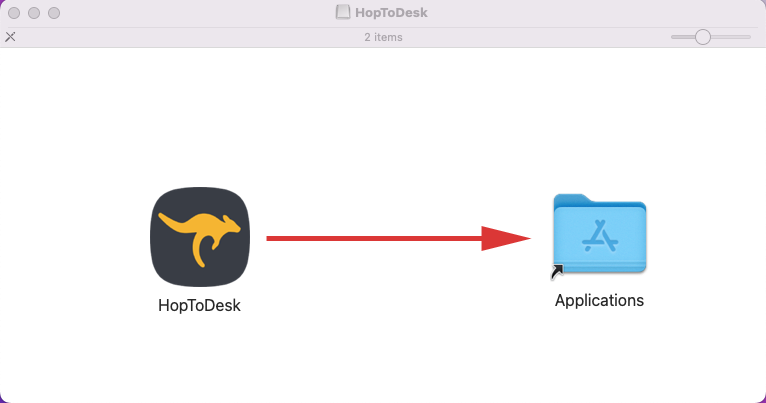
Now open the Applications folder, drag and drop the HopToDesk app into your Dock or, if you prefer a desktop icon, right mouse click on the app select "Make Alias", drag and drop the newly created alias onto your desktop.