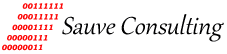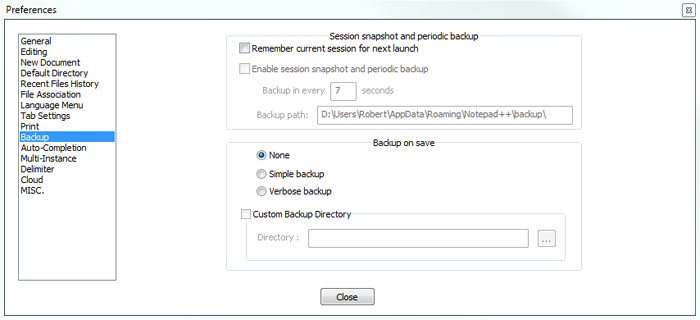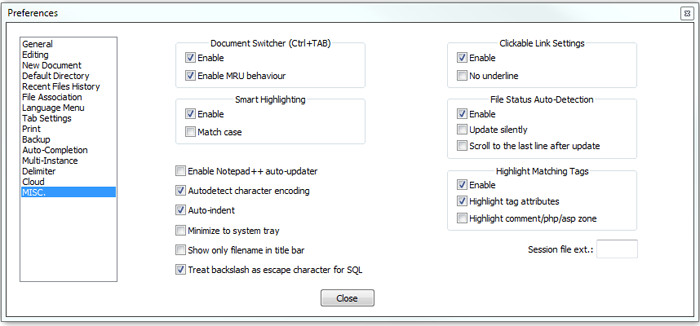Replace Notepad with Notepad++
Microsoft Windows Notepad has been around for years. For simple text editing it does the job but there are better options available. This article describes how to replace Windows Notepad with the free and powerful Notepad++.
This replacement process has been tested with Windows XP/Vista/7/8/8.1/10.
First download and install Notepad++: Get Notepad++.
Once you have downloaded and installed Notepad++, its time to replace Windows Notepad.
You will need to download a zip file containing the Notepad++ replacement executables and a installation batch file.
Download the archive zip file here.
Download and extract file "Notepad Replace Notepad++.bin.zip".
Open folder "Notepad Replace Notepad++.bin" and execute file SetDefault.bat
Note: Windows XP users will need Administrators privileges or logged in as Administrator.
For Windows Vista/7/8/8.1/10 users right mouse click on SetDefault.bat and select "Run as administrator".
When the batch file finishes, press any key to close it. Now right mouse click on "SetDefault.bat" and select Edit.
The file opens in Notepad++.
Notepad++ is now your default text editor.
By default Notepad++ remembers every file you open and will reopen them on your next session.
If you would rather have Notepad++ not open previous files, this can be changed as follows:
Settings --> Preferences... --> Backup --> un-check "Remember current session for next launch".
Also, Notepad++ receives many updates, you can turn off automatic updates:
Settings --> Preferences... --> MISC. --> un-check "Enable Notepad++ auto-update".
If you want to revert your system back to Notepad execute batch file RestoreNotepad.bat (above note applies).
Alternatively, try Notepad Replacer at: https://www.binaryfortress.com/NotepadReplacer/
Notepad Replacer works with Windows 7/10/11.