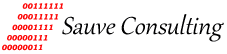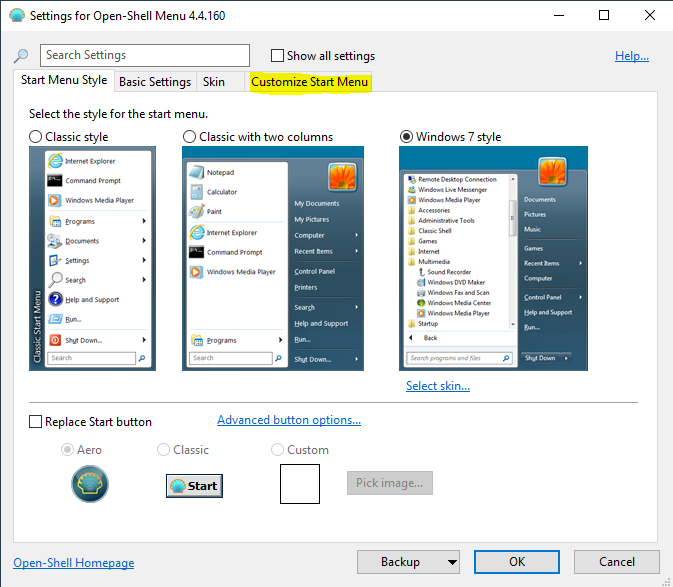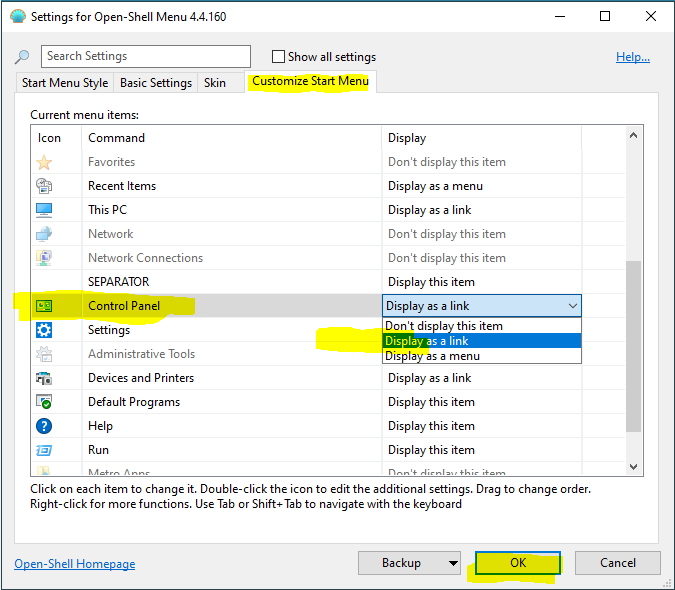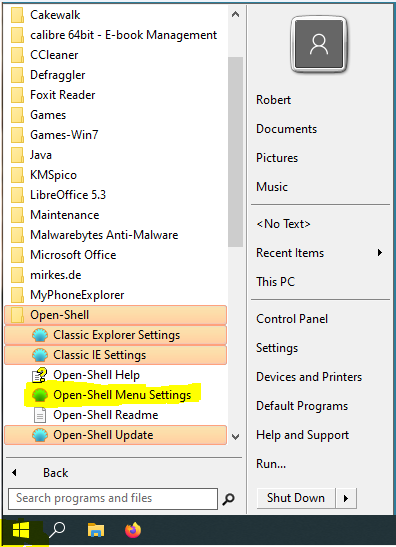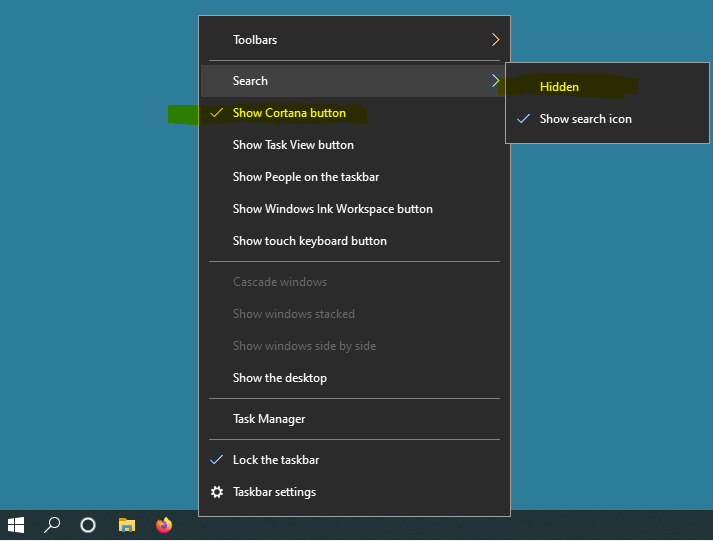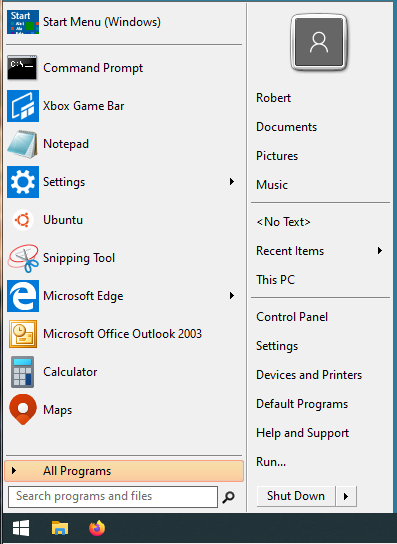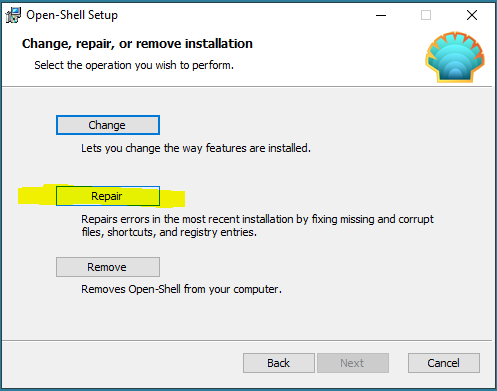Open-Shell-Menu
How are you getting along with the Windows 10/11 start menu?
If you find the Windows 10/11 start menu less than desirable there is an alternative.
Open-Shell-Menu started out its life as Classic Shell. Classic Shell was release back in 2009, the same year Windows 7 was released. Like previous releases of Windows most folks found the Windows 7 start menu quite good. Classic Shell did not see a lot of activity until Windows 8 came along.
Read more about Classic Shell here: https://en.wikipedia.org/wiki/Classic_Shell
When Windows 8 was release in 2012 Microsoft decided it would be a good idea to remove the start menu altogether. This caused major outrage throughout the PC community. Classic Shell went viral! Everyone was installing it on their Windows 8 and 8.1 PCs.
I guess Microsoft realized that they made a mistake and so decided to bring the start menu back in Windows 10. When Windows 10 was released in 2015 it looked like Classic Shell was going to fall back into obscurity. But like the tale of the Monkey's Paw and Pet Cemetery, these things do not come back from the dead quite the same way as they were. The Windows 10 start menu with its flipping mess of tiles and un-navigatable menu list ensured Classic Shell's continued success.
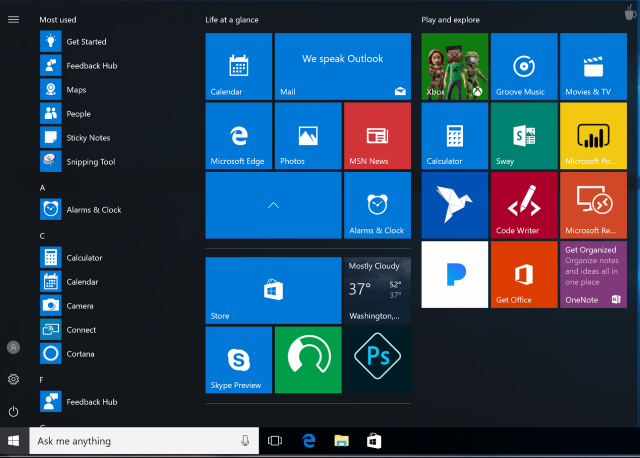
The Windows 10 start menu. What a mess!
The Classic Shell open source project has been taken over from Ivo Beltchev and is now called Open-Shell-Menu. You can download Open-Shell-Menu here:
https://open-shell.github.io/Open-Shell-Menu/
Download and install Open-Shell-Menu. Once the installation has finished, click on the Windows start menu icon located in the lower left hand corner of your screen. You will be presented with a one time configuration window.
You can simply select OK to accept the default settings. The next time you click on the start menu the Open-Shell-Menu will appear. Optionally you can make changes to the default settings.
Since version 4.4.191 the skin is defaulted to theme "Immersive". You can set it back to the "Classic" skin or the "Metro" skin if you want something more like the Windows 7 look. Select the "Skin" tab and choose your preferred skin.
In previous versions of Windows the Control panel appeared as a window containing applet icons. If you prefer the Control Panel to appear as a window select the "Customize Start Menu" tab, navigate down the list to Control Panel, select "Display as a Link" from the pull-down menu.
Select OK to accept changes.
Set the Control Panel to open as in previous version of Windows
If you missed this configuration window you can recall it by selecting:
Start menu --> All Programs --> Open Shell -->Open-Shell Menu Settings
Now that everything is setup for Open-Shell-Menu you can hide some redundant features on the Taskbar. Right mouse click on the Taskbar and uncheck "Show Cortana button" and select Search --> Hidden
Hide some redundant Taskbar features
That looks more like it!
If Open-Shell-Menu fails to work after a major Windows 10/11 update simply run a repair installation from the downloaded installation file.
Run a Repair installation if something goes wrong
Open-Shell-Menu turns the Windows 10/11 start menu back into something more manageable and user friendly.
Windows 11
Will Open-Shell work with Windows 11? Yes.
To get Open-Shell-Menu working with Windows 11 first download and install ExplorerPatcher:
https://github.com/valinet/ExplorerPatcher
Download and install Open-Shell-Menu (see above instructions).
Now you can select the Windows Start menu button and configure Open-Shell-Menu.